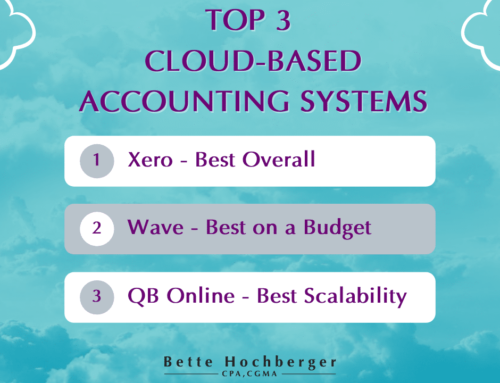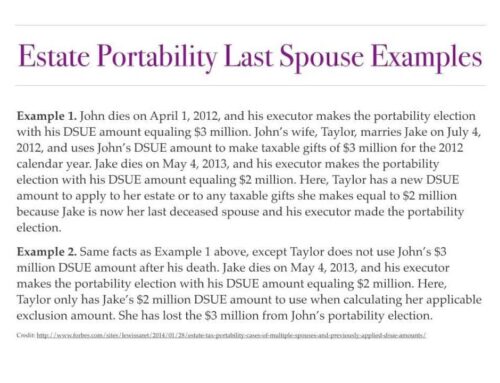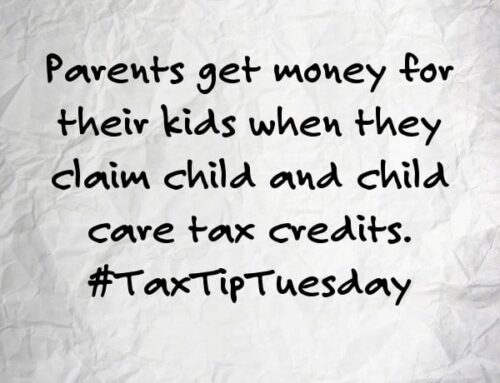Hi, I am Bette Hochberger, CPA, CGMA. Today, we will be doing something slightly different; we are diving into Quickbooks Online. So we are going to do a bit of Quickbooks Online reporting! Today we are looking at Accounts Receivable Aging and Accounts Payable Aging reports. Accounts receivable is who owes you money, and accounts payable is who you need to pay. If you want to see a walk-through, please watch the video below!
Once inside Quickbooks, you want to navigate to the business overview and click on reports. You can search for the report you are looking for or scroll through the list. You want to look at the summary and change the dates to show whatever period you want to see. Any aging report will show you five categories: current, 1-30, 31-60, 61-90, 91 and over. Each category denotes a length of time in days. If you are populating the Accounts Receivable Aging Summary Report, the days will represent the time a specific customer has owed you money. Conversely, the Accounts Payable Aging Summary Report will show you how long you have owed a vendor money.
If you use invoicing in Quickbooks, the A/R Aging Summary and A/R Aging Detail are reports you should know and love. Likewise, if you enter bills into Quickbooks, you should be closely acquainted with the A/P Aging Summary and A/P Aging Detail reports. These reports are beneficial for observing who you owe and who owes you, but they are also great for finding mistakes within your accounting records. Maybe, you see that you owe a company $500, but you remember paying them; this should alarm you to ensure you have correctly connected your bank accounts to Quickbooks.
That is all we have for today; I hope you have found this helpful. If you need help with your Quickbooks, don’t hesitate to contact our office!