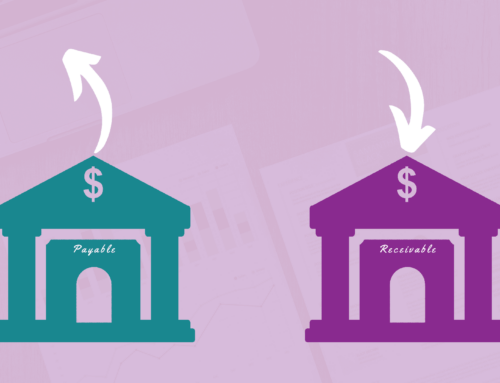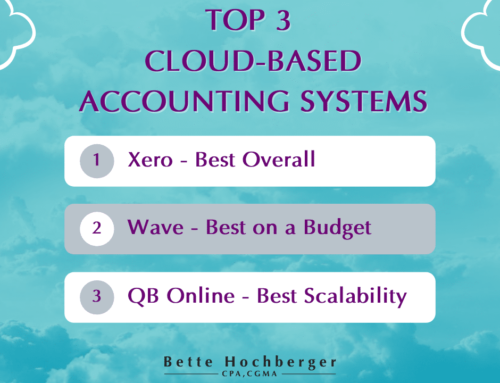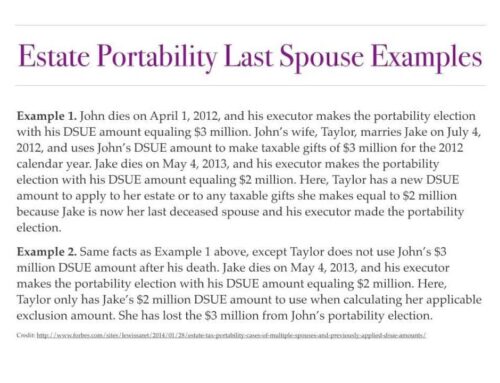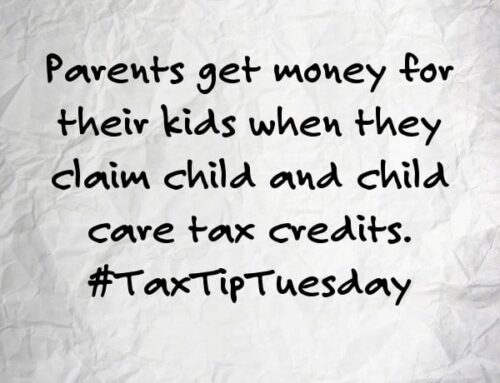Different Rates for Items
Do you ever charge a customer a rate different than your standard rate? Maybe you have a negotiated contract price and you don’t want to have to refer to that contract every time you need to invoice the customer. Here is a great way set custom price rates for specific clients to make your invoicing faster and easier.
How To Set Up Custom Rates
First go to the menu bar at the top left of the screen. Go into “Lists” > “Price Level List”- a new window will pop open. In this new window click on “Price Level” and select new. Pick a name for this price level. I like to make names as specific as possible so that it is obvious to me, my bookkeeper, or anyone else who might see it. Let’s call this new price “ClientX 2013.” You can then select if this is a Per Item or Fixed %. Per item will specify a specific price per item. Fixed % will apply a fixed percentage increase or decrease to your standard price. I’m going to use Per Item in this example, so select that from the drop down menu. Next select which item or items you want to set a custom price for. The item name and standard price is shown. In the box right of the standard price is where you set the custom price. When you are finished click ok.
How To Use Custom Rates in an Invoice
Now that you have the custom prices set up, let’s see how it works. Go into the customers menu and select create new invoice. We’ll select CustomerX and fill in all of the fields. When you select the appropriate item you will see that under the column for RATE there is a drop down list, and it shows both the base rate and the custom rate ClientX 2013. Simply select the ClientX 2013 rate and the amount auto fills into the AMOUNT column!